
Creating, Scheduling, and Sharing a Report
Create a new report or make changes to an existing report with the steps in this article.
Updated 12 Jun 2024
Creating a new report
- Navigate to the Create a Report page.
- Find the report template you’re looking for by scrolling, searching or using the filters on the left side of the screen.
- Select the report to open the editor.
- Make your changes using the select boxes and by dragging and dropping different data into your desired order. Once a change is made the preview section will reload. The preview data section will load 100 records at a time for viewing.
- Choose your export format as either an excel document or a PDF, then click “Download.”

Scheduling a new report
- Click the title of the report to launch the report editor.
- Once loaded, click the calendar icon. This will launch a new window.
- Choose a name for your new report.
- Choose how often you’d like to receive the report, and whether you’d like it to run immediately or at a later date.
- Optionally, you can schedule a report for another ODR user by adding their name to the “Add Recipients” field.
- Click “Schedule.”
- A success message will automatically load and the window will close.

Sharing a report
Note that a report does not need to be saved in order to be shared. Shared reports will live in your plan folder.
- Click the title of the report to launch the report editor.
- Click “Share” then enter a file name.
- Choose the shared folder in the dropdown menu where you want the report to be saved.
- Click “Share.” A success message will automatically load and the window will close.

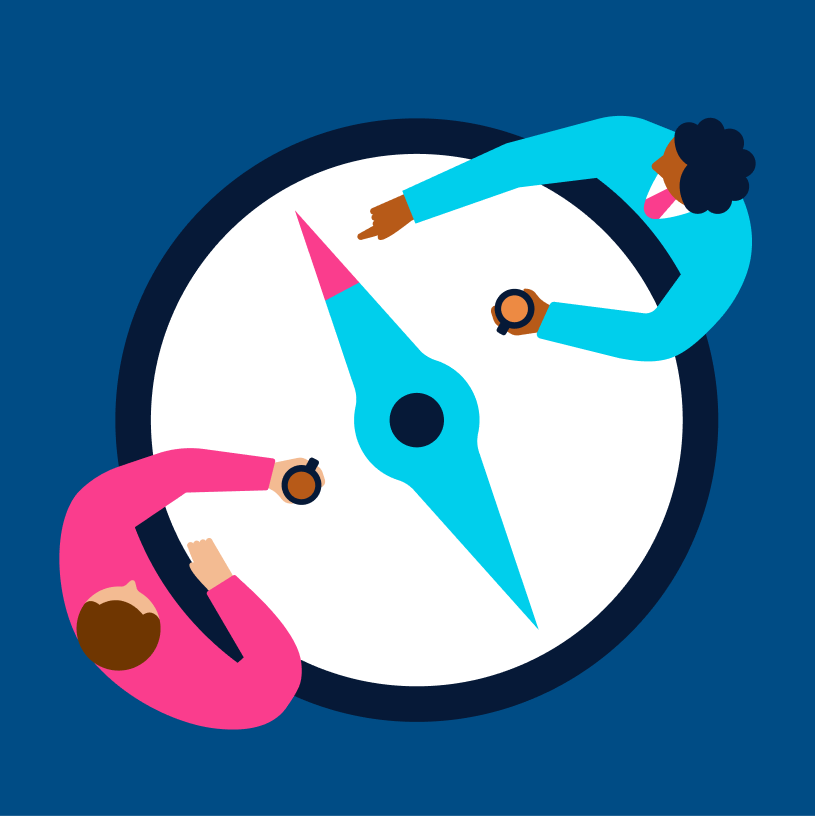
Explore all the PlanView Portal tools designed to make your work easier
LRN: 202409-3855953